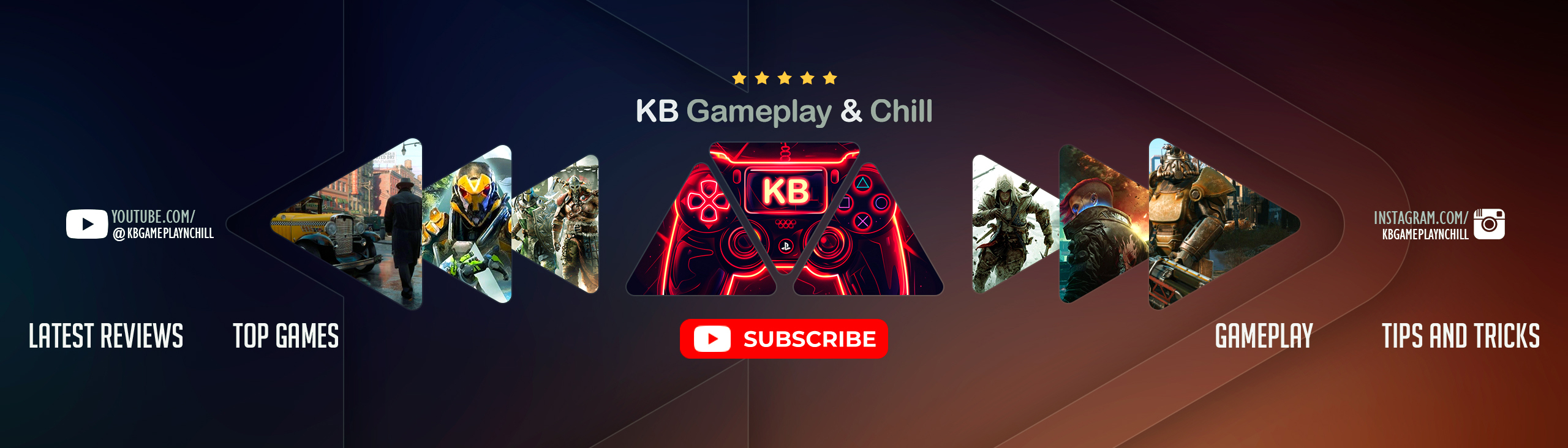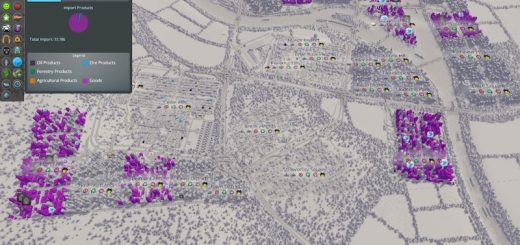Autosave – Cloud available
This mod enables the auto saving feature, saving the game every X minutes ( 5 minutes by default ). With the ability to define how many saves we desire for each city. The mod is highly configurable and we have the possibility to customize most of the aspects of the auto saving.
——————————–
NOTE: The config file isn’t located anymore at the exe game path. The mod will move your config file to the new location, you shouldn’t have to do anything so special about this.
——————————–
Windows:
C:Users<username>AppDataLocalColossal OrderCities_SkylinesAddonsModsCSLAutosaveCSLAutosave.ini
Mac:
/Users/<username>/Library/Application Support/Colossal Order/Cities_Skylines/Addons/Mods/CSLAutosave/CSLAutosave.ini
Linux:
/home/<username>/.local/share/Colossal Order/Cities_Skylines/Addons/Mods/CSLAutosave/CSLAutosave.ini
After enabling the mod and play in any city, the mod will create the default config file ‘CSLAutosave.ini’.
The group of saves are different autosaves with different save_time,save_slots,etc… Using this concept, we can control everthing about our autosave.
For example, if we want 2 saves that are saved every 5 minutes, other 30 minutes, and another ones every 10 minutes controlled by the speed of game.
And the best of all, they will work together and you can choose whatever you want ?
The ‘default’ group is created when the mod runs at first time.
Here is an example to create the group ‘foo‘:
1. We add the name of the new group in active_groups, separated by comma.
active_groups=default, foo
Note: The name should be something without spaces, accents.
2. Enter in a city and exit to the main menu.
3. Now, in the config file you should see a set of new parameters for the group ‘foo’.
foo.save_time=5.0
foo.use_game_time=False
foo.xxxxx=
By default, all the groups are active and saved when the time is required. But some users don’t like this behaviour because one two groups of saves are saving at
the same time, there’s a big pause and it’s a big anoying for them. For that reason appeared the parameter ‘skip_save_on_groups’.
Let’s give an example, we have three group working at once:
—————————————————
//’default’ saving every 5 minutes
default.save_time=5.0
//’group_10′ saving every 10 minutes
group_10.save_time=10.0
//’group_30′ saving every 30 minutes
group_30.save_time=30.0
—————————————————
If we want that ‘default’ won’t save when ‘group_10’ or ‘group_30’ save, we would set the follow:
default.skip_save_on_groups=group_10, group_30
And the same for ‘group_10’, because we don’t want that it will save when ‘group_30’ saves:
group_10.skip_save_on_groups=group_30
NOTE: It’s important to notice that the ‘save_times’ need to be multiple, in other situations the exclusion won’t work.
Here is a description of the parameters and the default values.
// If one of the groups ( their names sepparated by commas ) is going to be saved also, this one is no saved.
skip_save_on_groups=
// Interval in minutes of the autosave ( minimum value 0.5 )
save_time=5.0
// If you we set this to ‘True’ the speed of the game will affect the time. The more speed, the faster will save ( pause doesn’t stop the saving ).
use_game_time=False
// How many saves/slots we desire
save_slots=3
// If we want to create unique slots/saves for each city ( based on its name )
saved_per_city=True
// If we desire a separated save/slot when the game is paused
save_pause_separately=True
// Customize the start and the end of the name of the slots. Use them to defirenciate the different groups.
//If you don’t use them, the save between groups will be overwritten.
saved_preffix=
saved_suffix=_auto_save
// If we desire to have the save names always in lowercase and without white spaces
save_normalized_names=False
// If we desire to have the save names always in lowercase and without white spaces
save_normalized_names=False
// If this saves will be on Steam Cloud
save_cloud=False
// This hack is used for generate the snapshot of the savegame.
save_cloud_image_hack=True
At the moment, there is a problem with the snapshots of the saves, that are not generated if we want to save in the cloud. It’s something from the API of the game and I can’t do that.
So, I could take around the problem, but it takes more time to create the save in the cloud. Because of that, I suggest to use them like a long time period save ( in a different group ).
And, if you have a group of saves that are work period of time ( like 5 minutes or something like that ), try to disable the hack. The save in the cloud should have a snapshot also ?
In case that something is not working and you want to help this mod. You can enable the log file in the mod and it would be really helpfull to solve problems.
To activate it, create a file called CSLAutosave.log where it’s situated the config file CSLAutosave.ini. Open the game and play. After close the game or go to the main menu, you should have information that you can share with me ?
As we know, if we enable any mod in the game, the Steam Achievements are disabled. If we want them, we should use the mod:
Achievement Enabler