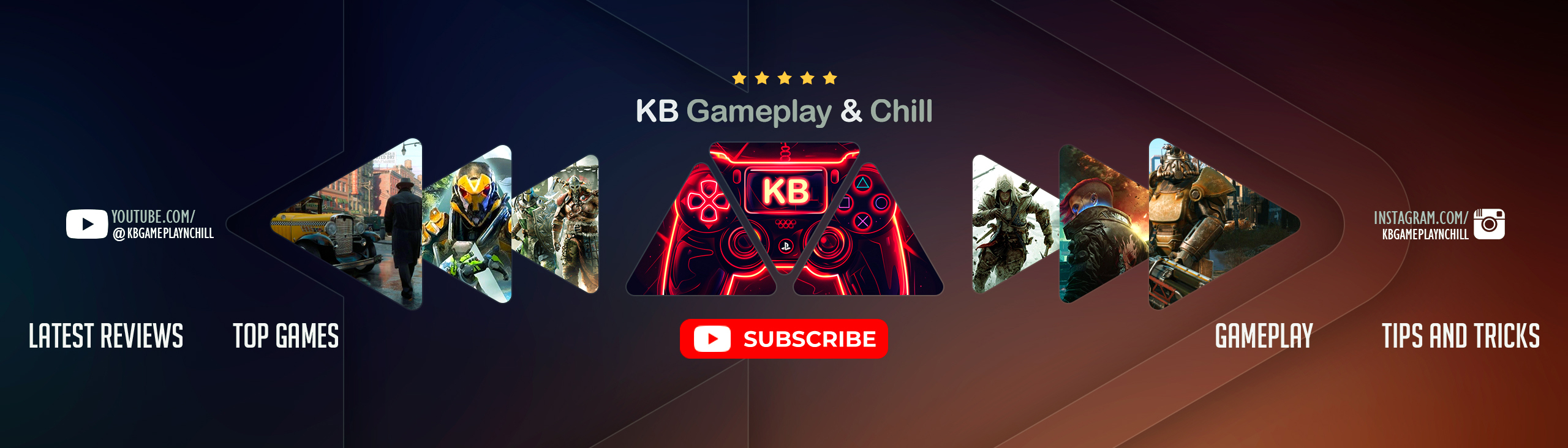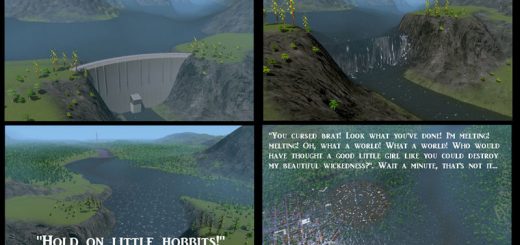Cedar Valley (Official Map)
This is the official Cedar Valley map I used during my “Let’s Design Cities Skylines” series on YouTube. It was imported into the map editor from a savegame using a script (read below for more) which means there might be some weird issues associated with it, I haven’t encountered any but just keep that in mind.
The original map’s name was Pine Hills and so is this one.
Do I really need all of those dependencies to run this?
– Absolutely not! The items I’m suggesting on the list are the bare minimum you will need for the map to look like the screenshots attached.
I subscribed to all of those dependencies but there’s stuff from the screenshots that is not there. What gives?
– I only specified the tree/plant assets that are repeated the most. If you want the exact vegetation you see on the screenshots you have 2 options. You can either subscribe to the full collection of assets for this project or use LoadingScreenMod to generate a report of the missing assets and subscribe to them manually.
When I try loading the save it says: “The custom map theme used by this map or save is missing”?
– I get that message all the time, as long as the map theme appears in the drop-down window just click “Yes” and it’ll load fine.
I see some weird issues with the map (i.e. a cluster of districts in a corner, zoning tiles disappearing, etc). Why is that?
– Since I used a bit of a hack to get my final savegame to convert to a regular map it’s possible that this brought in many bugs during the conversion process. I can’t guarantee that you’ll be able to play with this map long term but if you plan to do so your safest bet would be to try the “Road Layout” savegame, bulldoze everything and start from scratch.
Where’s the savegame to the city you built on this map?
– There’s actually two savegames, one with the entire city and another one with only the road layout.
Can I make my own videos using this map?
– Absolutely, I even encourage it! Just make sure to link back to this asset and/or my “Cedar Valley” playlist on YouTube.
What happened to the original version of map you made?
– It was embarrassingly ugly so I took it down from the Workshop.
Where can I get the script to open a savegame into the map editor?
- First you will need to subscribe and activate ModTools.
- Then you will have to prepare your savegame as everything (buildings, props, etc) will be imported into the map editor. I’d suggest you use the MoveIt mod to delete every single item but the trees. Once all is deleted, save it with a new name. I’d also recommend unsubbing to everything but ModTools after this step, otherwise the map editor may not load properly.
- Go back to the main menu and open up the ModTools console (F7) and run the following script:
LoadingManager.instance.LoadLevel(SaveHelper.GetLatestSaveGame().assetRef, “MapEditor”, “InMapEditor”, new SimulationMetaData() { m_WorkshopPublishedFileId = ColossalFramework.PlatformServices.PublishedFileId.invalid, m_updateMode = SimulationManager.UpdateMode.LoadMap});
- This will automatically load whatever the latest modified savegame there is into the map editor.
- Profit!
– First to Mark Fire who designed the Cedar Valley logo and created the gorgeous 4K map theme.
– Also huge thanks to SamsamTS who put together the “savegame to map editor” script as well as creating the amazing Cinematic Camera Extended with some specific requests of mine ?