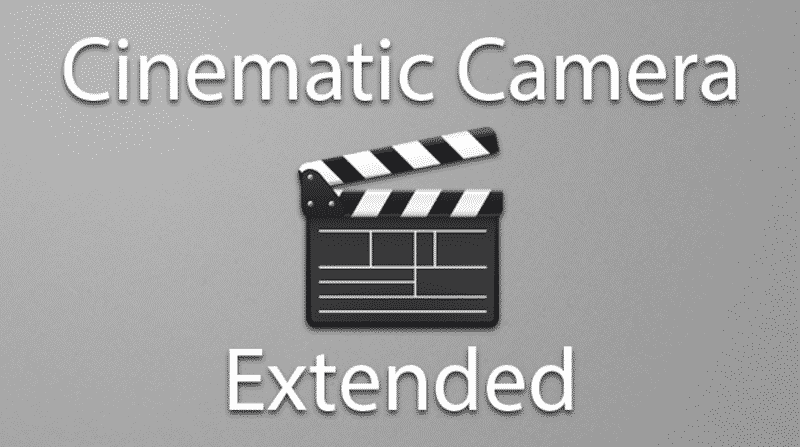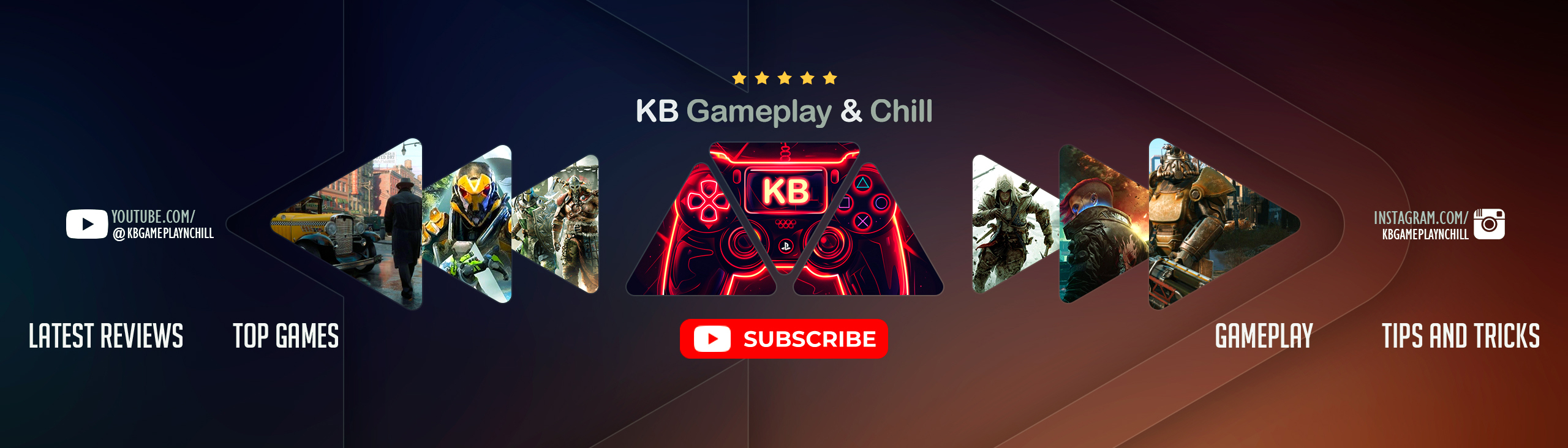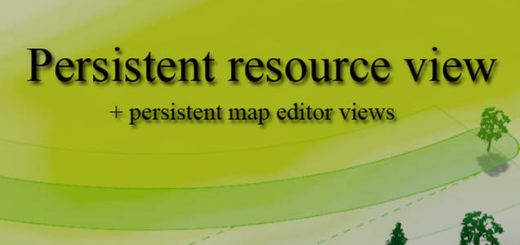Cinematic Camera Extended
Capture different camera positions and play a cinematic transition between them.
Extended version of Cinematic Camera by Icob.
Click on the clapboard icon (can be moved with right mouse button) at the bottom right of the screen or press C to display the user interface.
Click the + button or the + key on the keypad to capture the current position of the camera and add it to the path.
You need at least 2 captured points to be able to play a cinematic.
You can edit the easing (auto recommended), duration, delay and fov of each point to fit your needs.
When enabled, the fps option will allow you to set a specific frame rate. It is important to note that the simulation will be in sync with the frame rate. One frame = one simulation step.
This is especially useful if you get stuttering because you can record at a lower, more stable frame rate with the simulation in sync and speed up your recording in post production for a smooth video.
– Playback speed: Speed up or slow down the speed of the playback.
– Hide UI during playback: Uncheck this to keep UI during playback. You can play the game normally during that time except for camera control.
– Unpause simulation: If checked the simulation will be unpaused when starting the playback.
Hit the Save/Load button to manage your saved paths.
Enter a name and click Save to save the current path.
The saved files can be found in the following folder %localappdata%Colossal OrderCities_SkylinesCinematicCameraExtended
C = toggle UI
C = stop playing
+ (keypad) = add point
– (keypad) = remove last point
Enter (keypad) = play
★ rating this mod
✍ leaving your impressions below
☞ supporting me with a donation[www.samsamts.com]