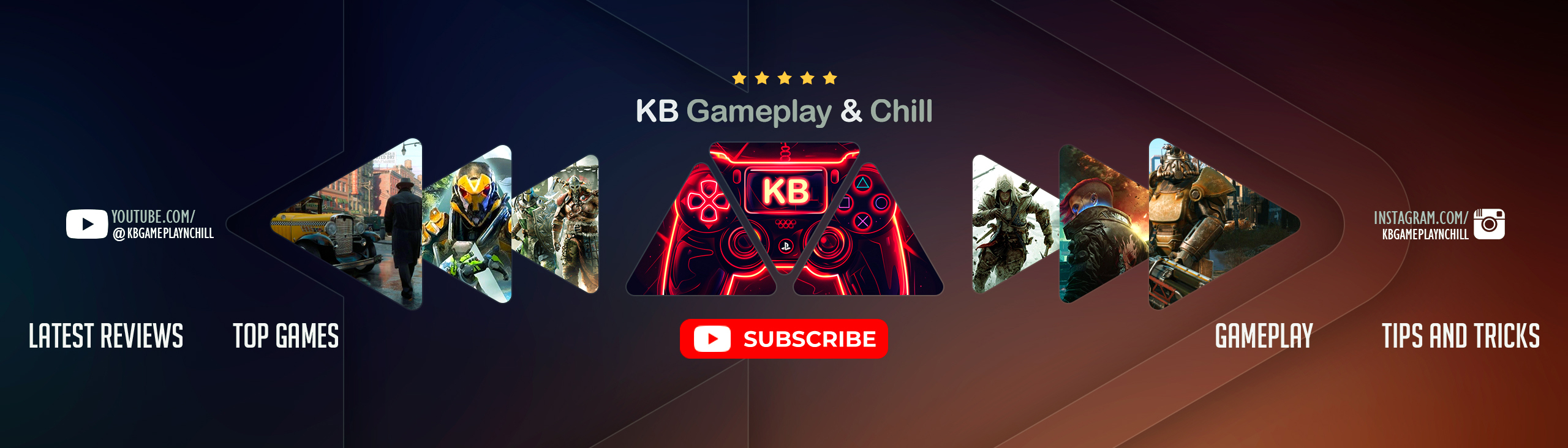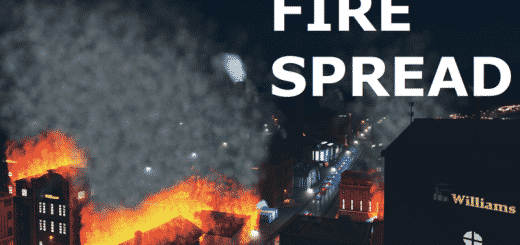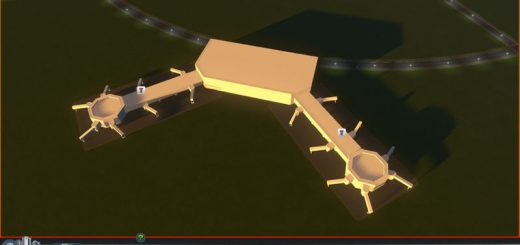Dynamic Resolution (Fixed for 1.9!)
NOW WORKING IN 1.9 GREEN CITIES!
NOTICE: The slider maximum behavior has changed! If you want to go beyond 300%, check the new Mod Settings panel in the Options screen. If you were already using the slider past 300%, you are automatically opted into the new higher settings, so no worries!
ARE YOU STUCK? DID THE SLIDER BREAK YOUR GAME? Fear no more! The new Mod Settings panel in the Options screen now has a reset button. Reset before you start your game and you should be good to go!
Do you enjoy this mod? Feeling generous?
Support an independent mod dev! Donate with PayPal[www.paypal.com]
This mod enables rendering to a higher (or lower) internal resolution than the native resolution of the game. The benefits of this are different depending on your GPU. It is based on nlight’s excellent original mod, Dynamic Resolution.
For users with powerful GPUs, dynamic resolution allows downscaling from up to 5 times your native resolution. This antialiasing method called supersampling (or SSAA) while very computationally expensive gives the best results and the sharpest quality image of any AA method.
For users with old GPUs, this mod will help you run the game at a stable FPS without sacrificing UI fidelity by switching to a lower native resolution.
While in-game press F10 or Left Ctrl+R to open the mod configuration window. The configuration itself is really simple, you just have to choose a scaling value by adjusting the slider (from 25% to 300% 500% your native resolution) and clicking Apply. Quality SSAA downsampling occurs at values above 100%.
Initially the slider is locked at certain increments (150%, 200%, 250%), this ensures optimal pixel locations when downsampling and thus the best quality. There is an option to unlock the slider at a small hit in visual quality.
Users with very powerful GPUs should be able to run at a stable FPS at internal resolutions of 4K and above (slider values 200%-250% @ 1080p). Values beyond 300% are likely to be unstable for regular gameplay, but may make for excellent screenshots. Very high values, like 500%, can crash your game, so be careful and save often.
Users with less-powerful GPUs should look at using a value around 150%. Users with very old GPUs can try upscaling by setting the slider below 100%.
This mod disables the default anti-aliasing method provided by the game. The antialiasing option in the game’s settings will do nothing while this mod is enabled.
Full source at GitHub[github.com]
Q: I subscribed to the mod, but I can’t see it in my game! What gives?
A: You probably have it disabled. Make sure you have enabled the mod from the Content Manager.
Q: I set the slider too high and now my game won’t start! Help?
A: At the title screen, click Options, then on the left side, click Dynamic Resolution. From there you should see a button that says “Reset to default settings” — click that. Now your game should work again. If this happens to you please let me know your slider setting and graphics card combination.
Q: Why can’t I set the slider past 300% anymore? I could in a previous version!
A: You can, you just have to enable it first as a safeguard against getting stuck. Go to the Options screen and click Dynamic Resolution. There is a dropdown menu with maximum slider settings; just change it to 400% or 500%, whatever you like.
Q: Sometimes when I’m changing the slider setting (even downwards), I get a black screen. How do I fix it?
A: Make sure your Windows paging file is turned ON. This is happening because of the increased memory requirements of 1.7 and you are running out of memory. If this happens to you (and your game doesn’t crash) you can recover by setting the slider all the way down to 25%, and then clicking Reset. Then you should be able to set it to whatever you want again. You might consider using lower values.
Q: Why does my game crash when I switch to the (Water|Electricity|etc.) view?
A: Same answer as the last one. Make sure your Windows paging file is turned ON. Your settings are too high and the game is running out of memory. This is unfortunately something I can’t control… you should just use a slightly lower setting.